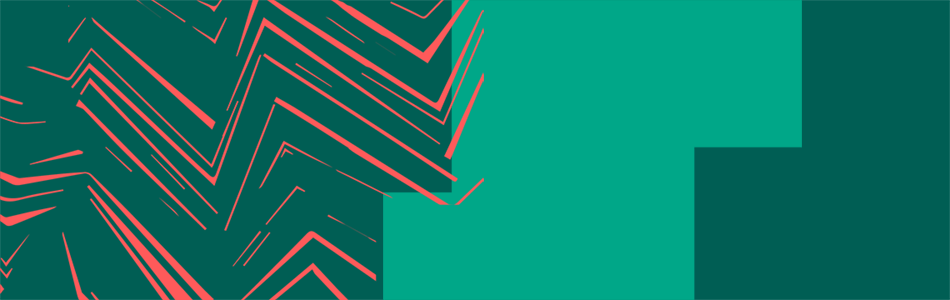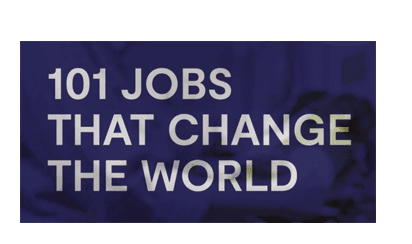101 Jobs is a great way to supplement the curriculum
Taking part in live Chats:
- Helps your students understand how scientific methods and theories develop over time in the real world.
- Shows them the power and limitations of science, and start considering ethical issues.
- Gets them to ask and answer scientific questions about the world around them to understand the nature, processes and methods of science.
Navigate to…
1. Introducing the activity to students
2.1 Teacher Dashboard
2.2 Book a live Chat
2.3 Give access to students
2.4 Pre-chat checklist
2.5 Taking part in a live Chat5. Supporting the Gatsby Good Careers Guidance Benchmarks
7. Contact
1. Introducing the activity
What is 101 Jobs That Change The World?
Read the text below to your students to brief them about the activity.
It may help to display the website at the same time.

Chat — As a class, we will have a 40 minute live Chat with some of the people taking part. It’s all text-based (no video or audio), and you can ask them any questions you like. You can see who has signed up for our chat on your dashboard. Each chat has a moderator, who makes sure the chat is running smoothly.
1.1 More ways to run 101 Jobs
We understand that some schools may face issues in taking part in 101 Jobs in the “usual” way.
101 Jobs is flexible. You don’t need any special software to take part, just a computer or tablet and an internet connection.
The activity can be run in a variety of ways, including from home. More ways of taking part in 101 Jobs ❯
2. How to book a live Chat
Live Chats are consistently the most popular part of the activity. Follow the instructions below to book one for your class.
2.1 Your dashboard
Log in to 101 Jobs to access your dashboard.
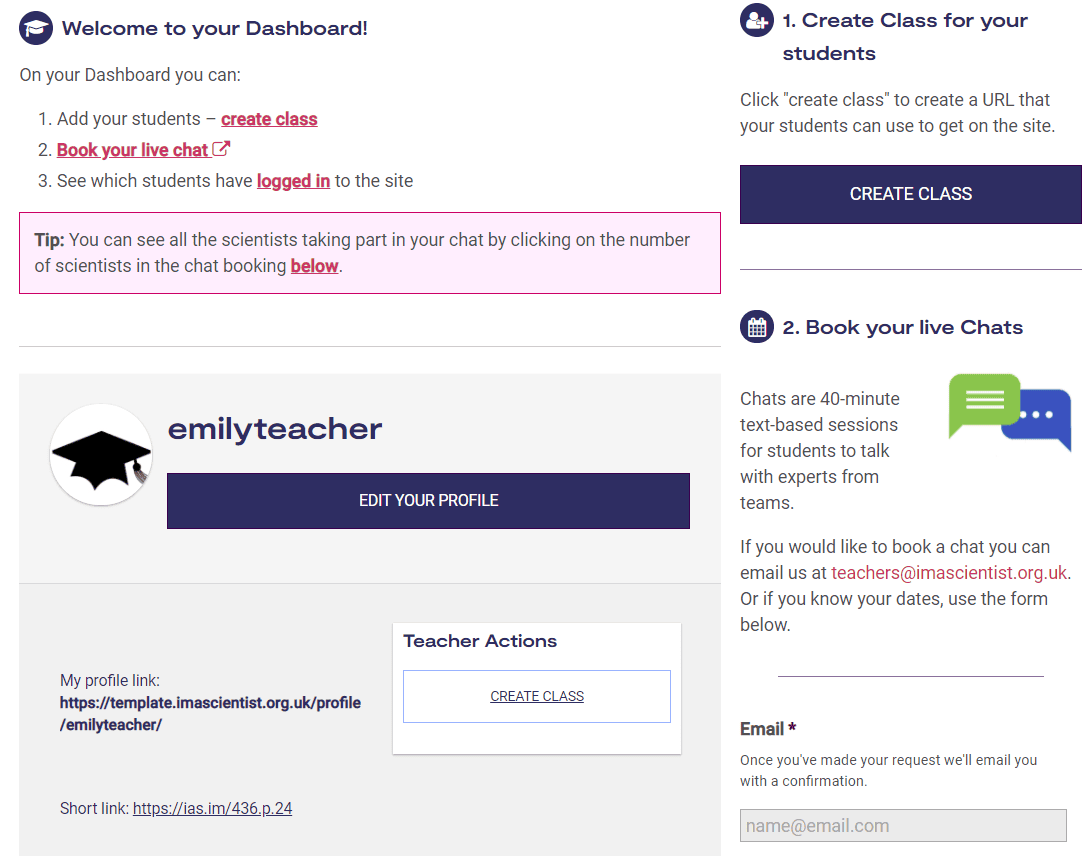
2.2 Book a live Chat
- Click the ‘Book a live Chat’ button from your Dashboard.
- Choose your date and time.
- Select a Class, or Create a New Class
- Live Chats last 40 minutes. We recommend you book them for 10 minutes after your lesson start time.
- After clicking ‘Confirm Booking’, you will get a confirmation email with the next steps.
2.3 Give access to students
Before your Chat, you must give access to your students.
From your dashboard, click MANAGE AND VIEW CLASSES to see the list of classes you’ve created.
You can either:
- Give students the unique registration URL (web address) for their class. Students will be asked to register using an email address, and create a username.
Or:
- Print and handout the login cards for your class. This is a list of automatically generated usernames and passwords, giving students immediate access. No email address is required, but students can provide one if they wish.
Students must have a username otherwise they will not be able to access your booked Chat. More information on student data and privacy ❯
2.4 Pre-Chat checklist
Before your live Chat, you will need to:
- Book IT suite/provide internet access for students
- Ask your IT department to add the web pages on this page to your school network whitelist
2.5 Taking part in a live Chat
When it’s time for your Chat:
- Log in to 101 Jobs
- Click the ‘Chat’ button on the top of the page
- A moderator will have set the chat up for you
- Only students in your class can access your booked Chat
- If you have any issues call us ASAP on (+44) 01225 667922
3. Suggested lesson plans
There are many ways to use 101 Jobs. We’ve put together two suggested lesson plans.
We developed them in consultation with teachers and they have been extensively tested. Most teachers find them extremely helpful.
4. Tips for first timers
We asked teachers what tips they would give to other teachers taking part for the first time.
Here are the most common answers:
- Spend more time preparing students
Run lessons 1 and 2 before the live Chat lesson to prepare students.
“We have just had our live Chat. It was the best yet I think, because we had spent much more time on preliminary activities so we had loads of questions to ask.”
- Involve more students
- Encourage students to be creative with their questions
There are better ways to use the activity than asking questions that you can ask Google.
It’s better for students to investigate the interests and work of each person signed up for their chat, so they can ask appropriate and useful questions.
5. Supporting the Gatsby Good Careers Guidance Benchmarks
Taking part in 101 Jobs can help support a school’s career programme.
The activity supports 6 of the Gatsby Good Careers Guidance Benchmarks. Find out more ❯
6. Extension activities
- Go through your live Chat transcript with your class (your transcript will be emailed to you after your Chat)
- Review the questions asked by your students
Contact
If you need any help please email teachers@imascientist.org.uk or call 01225 667922
For further information please visit: 101jobs.org.uk/teachers